AnyPortrait > Manual > Modifier Settings for Color Animation
Modifier Settings for Color Animation
1.0.0
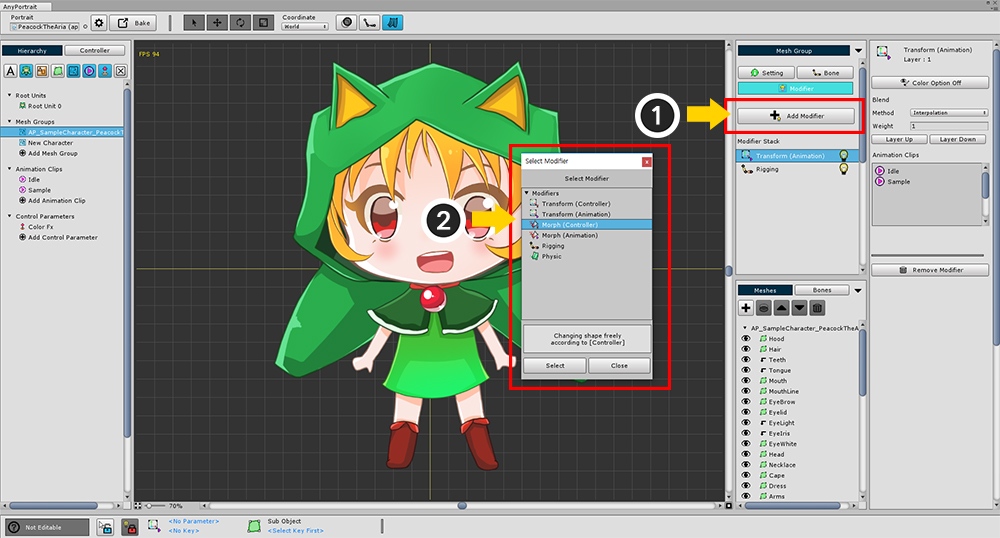
You can use a modifier to apply a color effect to give your character a color effect.
The following modifiers can apply color effects.
Transform (Controller)
Transform (Animation)
Morph (Controller)
Morph (Animation)
As for the color effect, Transform and Morph have the same processing, so we will use them as needed.
Applying colors from the Transform (Controller), Morph (Controller) modifiers

This is how to assign a color effect to a modifier using control parameters.
(1) Change the Color Option of the modifier setting to On.
(2) Change the Color Option of the setting of the current control parameter set of keys to On.

Edit Mode being activated, (1) open the color properties at the top of the screen and (2) specify the color.
Applying colors in Transform (Animation), Morph (Animation) modifiers
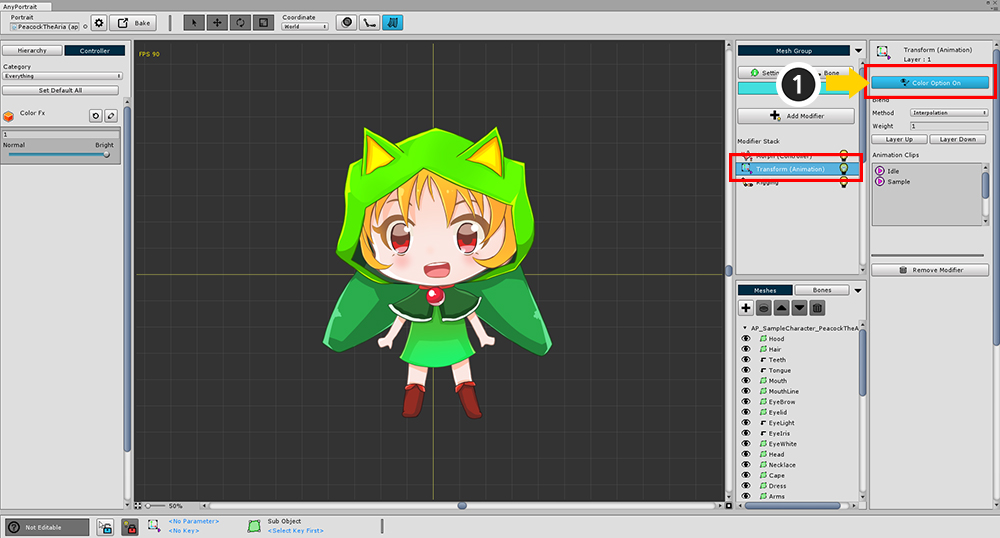
How to apply a color effect to an animation.
(1) Change the Color Option of the modifier setting to On.
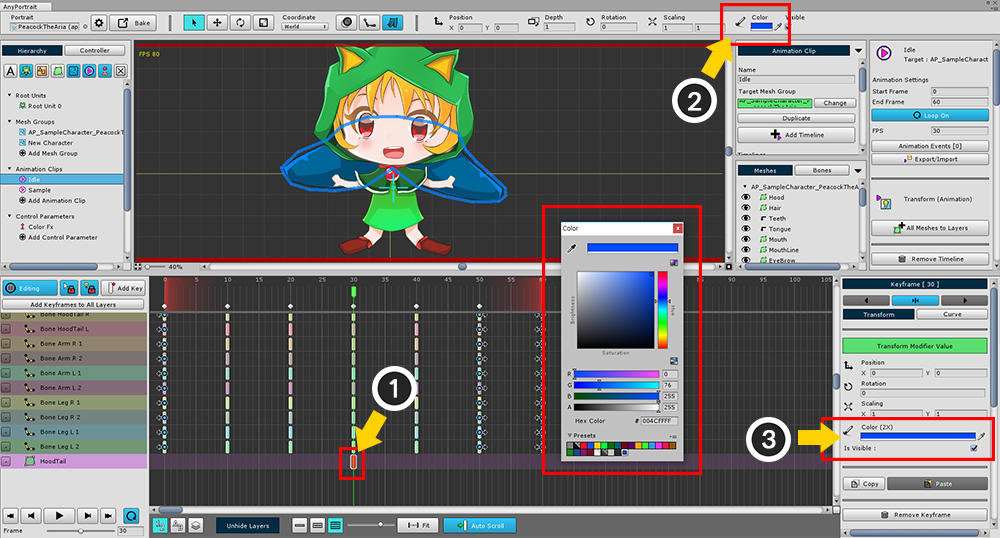
(1) Turn on animation Editing Mode and select a keyframe color properties (2) at the top of the screen or (3) in the keyframe UI.
How color effects are applied
The color processing formula used in AnyPortrait is 2X Multiply.
"Result Color" = "Texture" x "Color" x 2
This approach can be up to twice as bright or dark, so you can implement Multiply and Additive effects comprehensively.
Therefore, the default color is Gray (0.5, 0.5, 0.5, 1) rather than white.
However, since it uses the multiply method for the alpha channel, there is a feature that becomes transparent when the modifier is overlapped.