AnyPortrait > Manual > Shortcuts
Shortcuts
1.4.7


Common shortcuts
Mouse Wheel Click and Drag : Scroll
Mouse Wheel Scroll : Zoom workspace
Alt + W : Maximize workspace
Ctrl + Z : Undo
Ctrl + Y : Redo
Ctrl + S : Save
O : Toggle Onion Skin On/Off
B : Toggle Bone Visibility ("Show filled" -> "Show only edges" -> "Not visible")
Ctrl + Alt + mouse left click drag : Scroll
Ctrl + Alt + Right mouse drag : Zoom workspace
F2 : Move focus to UI that edits the name of the currently selected target
~ : Switch between the Hierarchy tab and the Controller tab on the left side of the editor
Alt + I : Invert the background color of the workspace
Up/Down Arrow Keys : After clicking Hierarchy, select previous or next item
Make mesh
Left Click : Select or create a vertex, edge and polygon, or Turn internal edges
Ctrl + Left Click : Snap to nearest vertex
Right Click : Stop connection or Delete a vertex and edge
Delete : Delete the selected polygon
Mouse Drag : Move the selected vertex. Move mesh in Pivot mode
Number 1~7 : Switch the mesh editing menus
Enter : Execute the Make Polygon function
Mesh Group
Shift + 1~3 : Switch tabs
Make bone
Ctrl + Left Click : When creating a bone, create an angle of 8 directions
Delete : Delete the bone
Vertex selection (Mesh Modify menu, Morph Modifier)
Left Click or Drag : Select vertices
Ctrl/Shift + Left Click or Drag : Select additional vertices
Alt + Left Click or Drag : Exclude vertices
Ctrl + A : Select all vertices
Object Edit (Mesh Group, Modifier, Animation)
Q : Selection Tool
W : Move Tool
E : Rotation Tool
R : Scale Tool
[ , ] : Enlarge / reduce the size of the brush when the Soft Selection or Blur tool are turned on
A : Turn Edit Mode on / off
S : Turn Selection Lock on / off
Arrow Keys : Moves, rotates, and resizes objects according to the current tool (Move by 1 / Rotate 1 degree / Resize by ± 0.01)
Shift + Arrow keys : Move, rotate, and resize objects a bit more, depending on the current tool (Move by 10 / Rotate 10 degrees / Resize by ± 0.1)
Enter : If FFD tool is on, apply changes and exit FFD tool
Esc : If FFD tool is on, revert changes and exit FFD tool
I : Toggle Visibility Preset
Number 1-5 : Switch Visibility Preset Rules
Alt + O : Toggle Rotoscoping
Number 9 : Previous Rotoscoping Image File
Number 0 : Next Rotoscoping Image File
D : Switch whether to make multiple modifiers to run in edit mode
Alt + D : Set the modifier's target not to be selected even if the selection lock is released in edit mode
Alt + G : Display objects that are not subject to modifiers in edit mode as gray color
Alt + B : Preview calculation result for bones in edit mode
Alt + C : Preview calculation result for color in edit mode
Alt + M : Show modifier list
Alt + T : When editing a Morph modifier, switch between Vertex and Pin editing modes.
Ctrl + F : Open object search dialog
Animation Control
F : Create Keyframe at current frame
Space Bar : Play or Stop the animation
< : Move to previous frame
> : Move to next frame
Ctrl + < : Move to previous keyframe
Ctrl + > : Move to next keyframe
Shift + < : Move to first frame
Shift + > : Move to last frame
Delete : Delete selected keyframes
Ctrl + C : Copy selected keyframes
Ctrl + V : Paste keyframes to the current frame
Ctrl + Shift + Click at the timeline header : move the time slider to the clicked position
Ctrl + Wheel scroll : Zoom the timeline
Page Up : Scroll the Timeline up
Page Down : Scroll the Timeline down
N : Turn the Auto-Key function on or off
Rigging Modifier
Z : Decrease the weight for the selected bone by 0.02
X : Increase the weight for the selected bone by 0.02
Shift + Z : Decrease the weight for the selected bone by 0.05
Shift + X : Increase the weight for the selected bone by 0.05
T : Turn Pose Test on/off
Y : Reset Pose
Rigging Modifier's Painting Mode
J : Select the "Add" brush
K : Select the "Multiply" brush
L : Select the "Blur" brush
[ : Decrease brush size
] : Increase brush size
< : Decrease brush intensity
> : Increase brush intensity
Special key + Button
Ctrl + Bone Visibility Button : Converts the output method of bone to reverse
Alt + Bone Visibility Button : Change the output method with child bones
Ctrl + FFD Button : User specifies the number of FFD control points
Ctrl + Mesh, Bone Visibility Icon of a Mesh Group Hierarchy : Show / Hide all other unselected objects
Ctrl + Modifier Lock Button : Modifier Lock Settings Dialog
Ctrl + Onion Skin Show Button : Onion Skin's advanced settings dialog
Ctrl + Select Vertices of the Bone Button (Rigging Modifier) : Select vertices linked with the bone while maintaining vertex selection
Ctrl + Auto Rig button (Riggine Modifier) : Open the dialog for selecting bones to be applied to auto rigging
(Note: On Mac OSX, use the Command instead of Ctrl .)
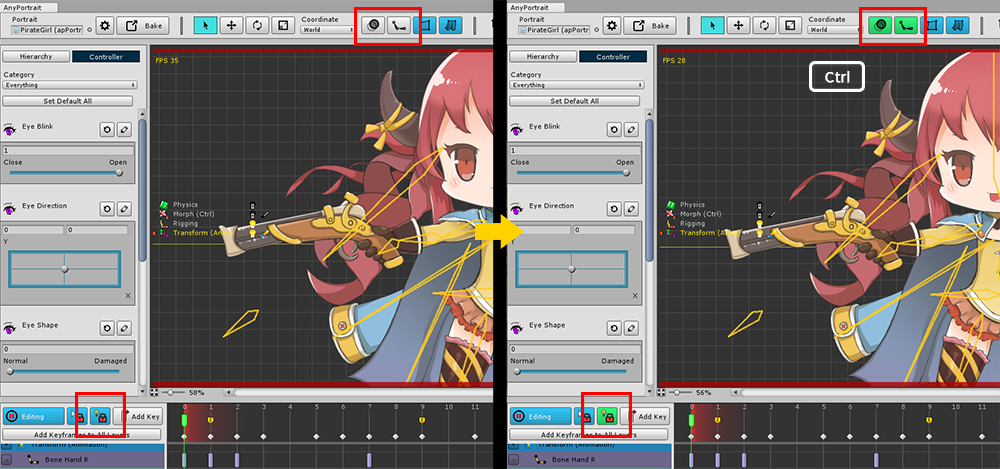
Advanced Settings Screen Shortcut
Ctrl : Pressing and holding the key changes the color of the buttons that have the advanced setting screen or function separately
(Note: On Mac OSX, use the Command instead of Ctrl .)