AnyPortrait > Getting Started > 1.2. Adding Images
1.2. Adding Images
1.0.0
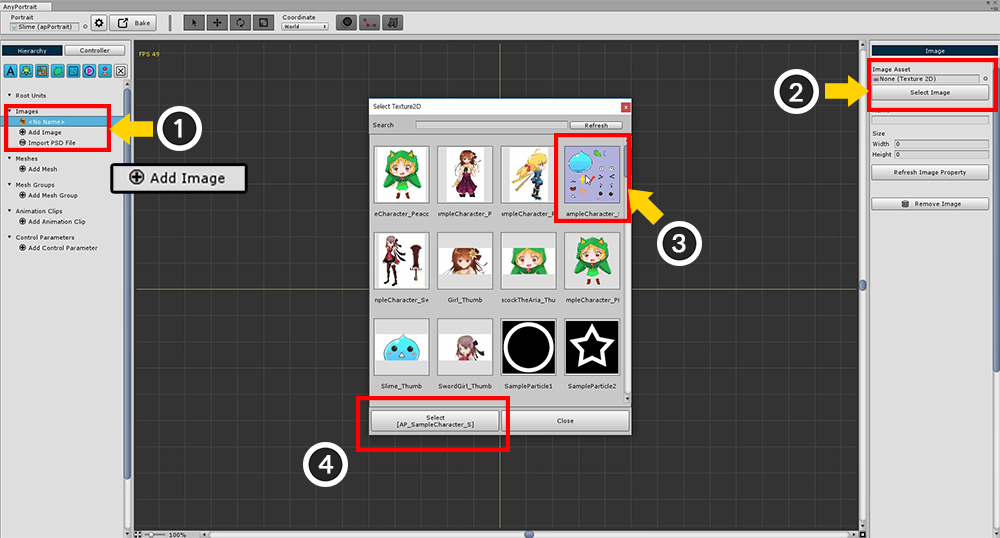
In the Hierarchy UI (1) Click the "Add Image" button and select the created image.
If you select an image, nothing is displayed at this time.
You must open and specify an image asset (Texture) from among the assets.
(2) Click the Select Image button to call the image selection dialog.
(3) Select the Slime image included in the AnyPortrait package, and (4) Click the "Select" button.
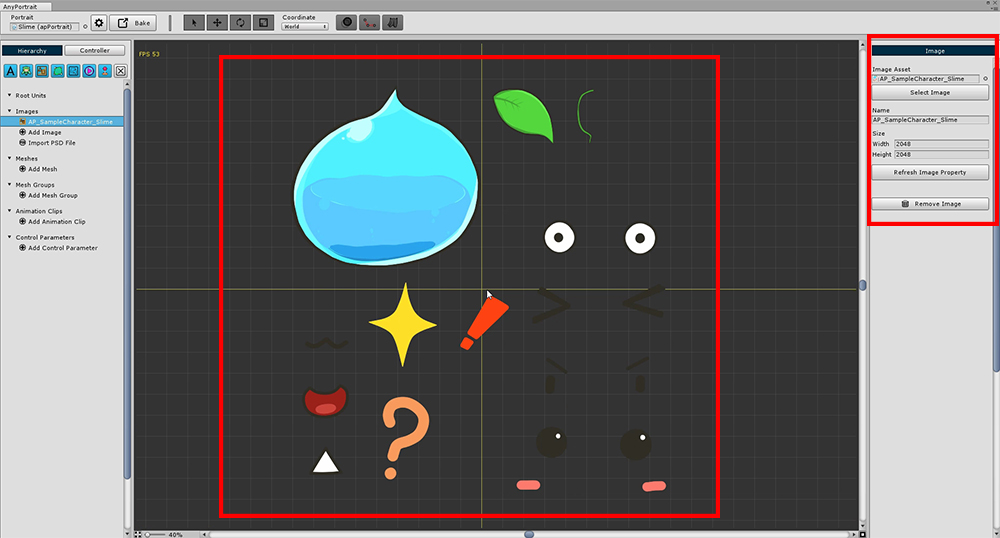
When you load an image asset, each item in the details UI on the right is automatically updated.